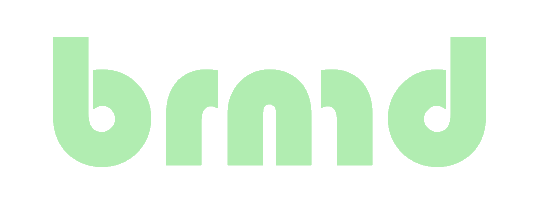Secure usage of sudo without passwords
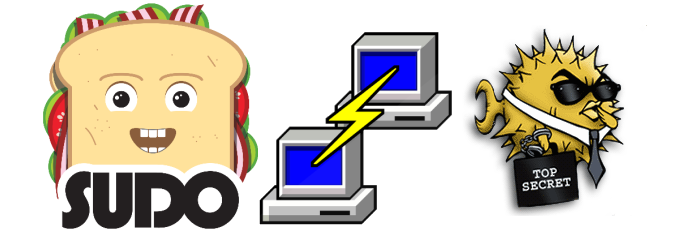
Passwordless sudo configuration
ALL=(ALL) NOPASSWD:ALL
seems to be the Out-of-the-Box configuration on most Linux systems. Whilst this could be useful when installing, this should be removed shortly after. Combined with SSH password login (in stead of key-based) this quickly is a very short path to root: effectively, username + password is root.
Let's not go into the password hygiene topic here.
Let's see if we can make this safe and simple.
NOTE: If any other user can read other user's files or sockets, they can also gain access to other user's SSH agent context.
NOPASSWD
Many systems are configured with NOPASSWD in sudo. This is poor security,
all an attacker needs is the context of the user. You'd do well to remove
all NOPASSWD: strings from your sudo configuration (use sudo visudo and
don't forget sudoers.d/*!)
Make sure you set sufficiently random passwords for all users, or use the ssh-agent method described below. You're already using keys to authenticate in SSH, right?!?
By default sudo will cache the password for 5 minutes. Any sudo command
resets the timer to 5 minutes. To adjust, configure via sudo visudo
Defaults timestamp_timeout=5
Get rid of password questions
You can use your ssh-agent / pageant on your client instead of using a password for using sudo.
Server config
Ubuntu seems to fail on DSA keys (prefix ssh-dss in authorized_keys).
Fix this by adding to /etc/ssh/sshd_config:
PubkeyAcceptedKeytypes -ssh-dss,ssh-dss-cert-v01@openssh.com
Make sure that permissions on all ~/.ssh directories and authorized_keys
files are appropriate, this setup will fail if the permissions are too wide.
Install the PAM ssh agent module
FreeBSD: pkg install pam_ssh_agent_auth
Ubuntu: apt-get install libpam-ssh-agent-auth
RedHat: yum install pam_ssh_agent_auth
Configure PAM for sudo
To enable the module, add the following line to /usr/local/etc/pam.d/sudo
(/etc/pam.d/sudo on Linux) early in the chain, before the first auth line.
auth sufficient pam_ssh_agent_auth.so file=~/.ssh/authorized_keys
You could use keys other than the one used for the connection
Configure sudo
NOTE: not all systems require this...
Make sure that the SSH_AUTH_SOCK is not clobbered when sudo is run, and
disable password caching. Use sudo visudo and add after the other
"Defaults" lines at the top of the file
Defaults env_keep += SSH_AUTH_SOCK
Defaults timestamp_timeout=0
Client configuration
Enable Agent Forwarding
OpenSSH: set ForwardAgent yes in ~/.ssh/config
PuTTY: Configuration in "Connection -> SSH -> Auth" enable "Allow Agent
Forwarding"
Use the ssh authentication agent
OpenSSH: run ssh-agent and add your key with ssh-add
PuTTY: Start "Pageant" and load your key
Reuse existing ssh-agent session
If you're like me, you'll probably be running multiple/many shells. You
can reuse an already running ssh-agent in terminals your start.
Add (something like) this to your .profile (or .zshrc, .bashrc etc.)
#!sh
# Check for an already running ssh-agent
agent_pid=`pgrep ssh-agent`
[ $? -ne 0 ] && agent_pid=-1
# Check persisted environment vars for ssh-agent
file_pid=`sed -ne 's/.*SSH_AGENT_PID=\([0-9]*\).*/\1/p' ~/.ssh/agent`
if [ ${agent_pid} -ne ${file_pid:=0} ] ; then
# Start ssh-agent and load keys (you can add additional key-filenames)
ssh-agent > ~/.ssh/agent
( cd ~/.ssh; ssh-add id_ed25519 id_ecdsa; )
fi
. ~/.ssh/agent