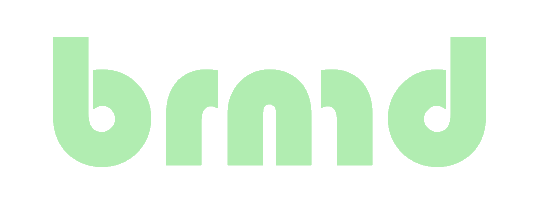Many things don't have proper installation docs any longer and are only provided as Docker (or podman) images. I set out to run Docker on FreeBSD with a minimal Linux using bhyve.

Part 1 of a multip-part series where I hope to end up with some running Docker containers.
Setting up FreeBSD for bhyve
We'll use the sysutils/vm-bhyve port to simplify bhyve invocation.
Enable serial console
kldload nmdm
echo 'nmdm_load="YES"' >> /boot/loader.conf
Create storage for bhyve
zfs create -o mountpoint=/vm zroot/bhyve
Install required packages
pkg install bhyve-firmware vm-bhyve`
Enable bhyve-vm, set storage location an initialize
sysrc vm_enable YES
sysrc vm_dir='zfs:zroot/bhyve'
vm init
vm switch create public
vm switch add public em0
cp /usr/local/share/examples/vm-bhyve/* /vm/.templates
Create the VM, storage and configuration
Create the VM we'll use
vm create -t alpine Alpine
This will create zroot/bhyve/Alpine dataset
Create the persistent storage for the Alpine overlay.
cd /vm/Alpine
truncate -s 33555456 apkovl.img
mddev=$(mdconfig apkovl.img)
gpart create -s MBR /dev/${mddev}
gpart add -t linux-data ${mddev}
newfs_msdos -L apkovl /dev/${mddev}s1
mdconfig -d -u ${mddev}
The FAT32 partition will be /dev/vda1 in Alpine. Using partition type fat32 failed for me.
Modify your /vm/Alpine/Alpine.conf to something like
loader="grub"
graphics="no"
cpu=4
memory=4096M
network0_type="virtio-net"
network0_switch="public"
disk0_type="ahci-cd"
disk0_name="alpine-virt-latest-x86_64.iso"
disk1_type="virtio-blk"
disk1_name="apkovl.img"
grub_run0="set root=(hd0)
grub_run1="linux /boot/vmlinuz-virt modules=loop,squashfs,sd-mod,usb-storage quiet console=tty0 console=ttyS0,115200"
grub_run2="initrd /boot/initramfs-virt"
uuid="random"
network0_mac="random"
Note: The disk0 iso is mapped to the VM as hd0. disk1 will be /dev/vda in Alpine.
NOTE: We're not installing, we'll run Alpine from memory with storage on the FreeBSD host.
Interlude: Grab latest image from Alpine
Python scriptlet to get latest URL from Alpine's download CDN, you'll need to have the devel/py-yaml port installed.
#!/usr/bin/env python3
import urllib.request
import yaml
BASE_URL = "https://dl-cdn.alpinelinux.org/alpine/latest-stable/releases/x86_64"
with urllib.request.urlopen(f"{BASE_URL}/latest-releases.yaml") as response:
data = yaml.safe_load(response.read().decode())
iso = [flavor["iso"] for flavor in data if flavor["flavor"] == "alpine-virt"][0]
print(f"{BASE_URL}/{iso}")
Download and link the latest iso
vm iso https://dl-cdn.alpinelinux.org/alpine/latest-stable/releases/x86_64/alpine-virt-3.17.2-x86_64.iso
(cd /vm/Alpine
ln -sf ../.iso/alpine-virt-3.17.2-x86_64.iso alpine-virt-latest-x86_64.iso
)
First boot
Start Alpine and enter using serial console
vm start Alpine
vm console alpine
This will show Connected, if you hit Enter you end up at the login prompt. User root has no password (yet). Mount the persistent storage and use the setup-alpine command to configure the system.
mkdir -p /media/vda1
echo "/dev/vda1 /media/vda1 vfat rw 0 0" >> /etc/fstab
mount -a
setup-alpine
These are the answers I provided, removed some output for brevity. We're only creating the root user, no other users.
Enter system hostname (fully qualified form, e.g. 'foo.example.org') [localhost] docker
Available interfaces are: eth0.
Enter '?' for help on bridges, bonding and vlans.
Which one do you want to initialize? (or '?' or 'done') [eth0] eth0
Ip address for eth0? (or 'dhcp', 'none', '?') [dhcp] dhcp
Do you want to do any manual network configuration? (y/n) [n] n
udhcpc: lease of 192.2.0.166 obtained from 192.2.0.1, lease time 86400
Changing password for root
New password: <your password>
Retype password: <your password>
passwd: password for root changed by root
Which timezone are you in? ('?' for list) [UTC] UTC
HTTP/FTP proxy URL? (e.g. 'http://proxy:8080', or 'none') [none] none
Which NTP client to run? ('busybox', 'openntpd', 'chrony' or 'none') [chrony] none
Enter mirror number (1-71) or URL to add (or r/f/e/done) [1]
Added mirror dl-cdn.alpinelinux.org
Updating repository indexes... done.
Setup a user? (enter a lower-case loginname, or 'no') [no] no
Which ssh server? ('openssh', 'dropbear' or 'none') [openssh] openssh
Allow root ssh login? ('?' for help) [prohibit-password] prohibit-password
Enter ssh key or URL for root (or 'none') [none] none
No disks available. Try boot media /media/cdrom? (y/n) [n]
Enter where to store configs ('floppy', 'usb', 'vda1' or 'none') [vda1] vda1
Enter apk cache directory (or '?' or 'none') [/media/vda1/cache] /media/vda1/cache
WARNING: Ignoring http://dl-cdn.alpinelinux.org/alpine/v3.17/main: No such file or directory
The sshd setup didn't do what it advertises it does, we'll get to that later. Now we persist our changes:
lbu commit
this generates a file /media/vda1/docker.apkovl.tar.gz. If you'd restart the VM now, you get the settings as stored in the apkovl tarball.
Powerdown the VM.
poweroff
Not sure if this is how it should work, but my SSH session locks up for a couple seconds when I poweroff a VM. Type ~~. to exit the Serial Console.
Modify the Alpine overlay
Mount the Alpine overlay in your host
mkdir /mnt/apkovl
mddev=$(mdconfig /vm/Alpine/apkovl.img)
mount_msdosfs /dev/${mddev}s1 /mnt/apkovl
Unpack the transferred docker.apkovl.tar.gz in a working dir
cd ~
mkdir docker.apkovl
cd docker.apkovl
tar xf /mnt/apkovl/docker.apkovl.tar.gz
You end up with the overlay in docker.apkovl/etc. Anything you do in that will be in your Alpine host.
We'll be loging in as root with key authentication and fetch the key from the overlay in stead of from the home directory. No need for legacy crypto on FreeBSD.
HostKey /etc/ssh/ssh_host_ed25519_key
HostKeyAlgorithms ssh-ed25519-cert-v01@openssh.com,ssh-ed25519
KexAlgorithms curve25519-sha256,curve25519-sha256@libssh.org
Ciphers chacha20-poly1305@openssh.com,aes256-gcm@openssh.com
MACs hmac-sha2-512-etm@openssh.com
PermitRootLogin prohibit-password
AuthorizedKeysFile /etc/ssh/authorized_keys/%u .ssh/authorized_keys
PasswordAuthentication no
AllowTcpForwarding no
GatewayPorts no
X11Forwarding no
Subsystem sftp internal-sftp
Put the public key you'll use to access the Docker host in etc/ssh/authorized_keys/root
cp ~/.ssh/id_docker.pub etc/ssh/authorized_keys/root
Package the overlay again
tar zcf /mnt/apkovl/docker.apkovl.tar.gz --strip-components 1 .
Don't forget to tear down the mount
umount /mnt/apkovl
mdconfig -d -u ${mddev}
Second boot
We can now start the Alpine VM and connect to it with SSH and our key.
ssh -i ~/.ssh/id_docker docker
Welcome to Alpine!
The Alpine Wiki contains a large amount of how-to guides and general
information about administrating Alpine systems.
See <https://wiki.alpinelinux.org/>.
You can setup the system with the command: setup-alpine
You may change this message by editing /etc/motd.
docker:~#